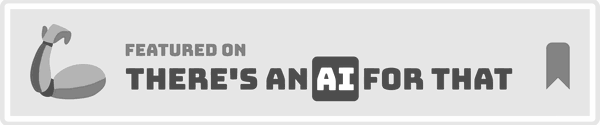Iphone Battery Stuck At 1
Overview of the Problem
Experiencing an iPhone battery stuck at 1% can be incredibly frustrating. This issue often leaves users tethered to their chargers, unable to rely on their devices for even the simplest tasks. Common causes include software glitches, battery calibration issues, or hardware malfunctions. Understanding these root causes is essential for effectively addressing the problem and restoring your iPhone’s functionality.
Symptoms and Diagnosis
Symptoms
• Battery Percentage Stuck: The most obvious symptom is the battery percentage not moving from 1%, regardless of usage or charging.
• Unexpected Shutdowns: The iPhone may shut down unexpectedly, even when connected to a charger.
• Slow Charging: The device may charge very slowly or not at all.
• Overheating: The phone might become unusually warm during charging or use.
Diagnosis
Diagnosing the issue involves a series of steps to pinpoint the exact cause:
1. Check Battery Health: Navigate to Settings > Battery > Battery Health to see if the battery’s maximum capacity is significantly degraded.
2. Inspect Charging Accessories: Ensure that the charger and cable are functioning correctly by testing them with another device.
3. Software Update: Check for any pending iOS updates, as software glitches can sometimes cause battery issues.
4. Reset Settings: Go to Settings > General > Reset > Reset All Settings to rule out any configuration problems.
5. Battery Calibration: Fully charge the iPhone, then let it drain completely before charging it back to 100%.
Preliminary Checks
Before diving into more complex troubleshooting, perform these initial checks:
1. Inspect Charging Port: Ensure the charging port is free of debris and lint. Use a small brush or compressed air to clean it.
2. Test with Different Charger: Use a different charger and cable to rule out issues with your current accessories.
3. Restart the iPhone: Sometimes, a simple restart can resolve minor software glitches. Hold the power button and slide to power off, then turn it back on.
4. Check for Software Updates: Go to Settings > General > Software Update to ensure your iPhone is running the latest iOS version.
5. Reset All Settings: This won’t delete your data but will reset system settings. Navigate to Settings > General > Reset > Reset All Settings.
Step-by-Step Troubleshooting Guide
This guide provides a detailed approach to troubleshooting the iPhone battery stuck at 1%, ensuring you can address the issue effectively.
Step 1: Check and Replace Charging Accessories
Faulty charging accessories can often be the culprit. Here’s how to check and replace them:
1. Inspect the Cable and Adapter: Look for any visible damage or wear and tear.
2. Test with Another Device: Use the same cable and adapter to charge another device. If it charges normally, the accessories are likely fine.
3. Use Original Accessories: Always use Apple-certified chargers and cables to avoid compatibility issues.
4. Replace if Necessary: If the accessories are faulty, replace them with new, certified ones.
Step 2: Perform a Hard Reset
A hard reset can sometimes resolve software glitches causing the battery issue. Follow these steps:
1. For iPhone 8 and Later: Quickly press and release the Volume Up button, then the Volume Down button. Press and hold the Side button until the Apple logo appears.
2. For iPhone 7 and 7 Plus: Press and hold the Volume Down and Sleep/Wake buttons simultaneously until the Apple logo appears.
3. For iPhone 6s and Earlier: Press and hold the Home and Sleep/Wake buttons simultaneously until the Apple logo appears.
Step 3: Restore iPhone via iTunes
Restoring your iPhone can fix deeper software issues. Here’s how:
1. Backup Your Data: Connect your iPhone to a computer and back up your data via iTunes or iCloud.
2. Open iTunes: Connect your iPhone to the computer and open iTunes.
3. Enter Recovery Mode: Follow the steps for a hard reset, but keep holding the buttons until you see the recovery mode screen.
4. Restore iPhone: In iTunes, select your device and click “Restore iPhone.” Follow the on-screen instructions.
Tools and Materials Needed
Having the right tools and materials is essential for effective troubleshooting.
List of Tools
• Apple-Certified Charger and Cable: To ensure compatibility and proper charging.
• Small Brush or Compressed Air: For cleaning the charging port.
• Computer with iTunes: Necessary for restoring the iPhone.
• Multimeter: To check the voltage output of the charger (optional).
List of Materials
• Replacement Battery: If the battery is faulty and needs replacement.
• Protective Case: To prevent future damage to the charging port.
• Cleaning Cloth: For wiping down the device and accessories.
• Backup Storage: For saving your data before performing a restore.
Safety Precautions
Safety should always be a priority when working on electronic devices.
General Safety Tips
• Turn Off the Device: Always turn off your iPhone before performing any maintenance.
• Use Proper Tools: Ensure you are using the correct tools to avoid damaging the device.
• Avoid Water: Keep liquids away from your iPhone and charging accessories.
• Handle with Care: Be gentle when cleaning the charging port or handling the battery.
Specific Safety Tips for iPhone Battery Issues
• Avoid Overcharging: Do not leave your iPhone plugged in for extended periods.
• Monitor Temperature: If the device becomes too hot, unplug it immediately.
• Use Certified Accessories: Always use Apple-certified chargers and cables to prevent damage.
• Seek Professional Help: If you’re unsure about any step, consult a professional to avoid further damage.
When to Seek Professional Help
While many iPhone battery issues can be resolved with basic troubleshooting, some situations require professional assistance.
Signs You Need a Professional
• Persistent Battery Issues: If the battery percentage remains stuck despite your efforts.
• Physical Damage: Visible damage to the battery or charging port.
• Complex Repairs: Issues involving internal components or software that you cannot resolve.
• Warranty Coverage: If your iPhone is still under warranty, it’s best to seek professional help to avoid voiding it.
How to Choose a Professional
• Check Credentials: Ensure the technician is certified by Apple.
• Read Reviews: Look for reviews and testimonials from previous customers.
• Get Multiple Quotes: Compare quotes from different service providers to find the best value.
• Ask for References: Request references from the technician to verify their experience and expertise.
Relevant Data Table
| Problem | Possible Cause | Solution |
|---|---|---|
| Battery Percentage Stuck | Software Glitch, Battery Calibration Issue | Perform Hard Reset, Calibrate Battery |
| Unexpected Shutdowns | Battery Health Degradation | Check Battery Health, Replace Battery |
| Slow Charging | Faulty Charger or Cable | Use Certified Accessories, Replace if Necessary |
| Overheating | Software Issue, Faulty Battery | Update Software, Replace Battery |
FAQs
1. Why is my iPhone battery stuck at 1%?
This issue can be caused by software glitches, battery calibration problems, or hardware malfunctions. Performing a hard reset or restoring the iPhone via iTunes can often resolve the issue.
2. How can I check my iPhone’s battery health?
Navigate to Settings > Battery > Battery Health to see the maximum capacity and peak performance capability of your battery.
3. Can a faulty charger cause my iPhone battery to be stuck at 1%?
Yes, using a faulty or non-certified charger can cause charging issues. Always use Apple-certified chargers and cables.
4. Should I replace my iPhone battery if it’s stuck at 1%?
If the battery health is significantly degraded or other troubleshooting steps don’t resolve the issue, replacing the battery might be necessary.
5. How often should I calibrate my iPhone battery?
It’s a good practice to calibrate your iPhone battery every few months. Fully charge the device, let it drain completely, and then charge it back to 100%.
Conclusion
Proper maintenance and timely troubleshooting can significantly extend the life of your iPhone battery and improve its performance. By following the steps outlined in this guide, you can address common issues and ensure your device operates smoothly. Remember to prioritize safety and seek professional help when necessary.