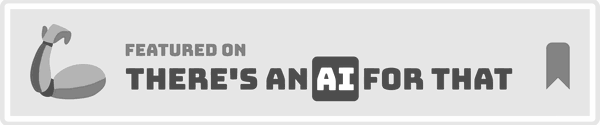Introduction
Imagine getting locked out of your Motorola Edge 50 Fusion because of the Factory Reset Protection (FRP). Frustrating, right? FRP is a security feature introduced by Google to protect your device and data. However, it can become a hurdle if you forget your Google account credentials after a factory reset. This article provides a detailed guide on bypassing FRP on the Motorola Edge 50 Fusion running Android 14. You’ll find step-by-step instructions, tips, and common mistakes to avoid. Whether you’re a tech novice or a seasoned pro, this guide will help you regain access to your device without hassle.
Introduction to FRP (Factory Reset Protection)
What is FRP?
Factory Reset Protection (FRP) is a security feature on Android devices running version 5.1 or higher. It prevents unauthorized access to your device after a factory reset by requiring the original Google account credentials.
Importance of FRP in Android Devices
FRP is crucial for protecting your data. If your phone is lost or stolen, FRP ensures that only the original owner can reset and use the device. It acts as a safeguard against unauthorized access and misuse.
Understanding Motorola Edge 50 Fusion

Key Features and Specifications
The Motorola Edge 50 Fusion boasts impressive features such as a 6.7-inch OLED display, Snapdragon 8 Gen 1 processor, and a 108MP camera. It’s designed for high performance and seamless multitasking.
Unique Selling Points of Motorola Edge 50 Fusion
What sets the Motorola Edge 50 Fusion apart is its combination of advanced technology and user-friendly features. It offers a premium experience with its sleek design, powerful performance, and innovative camera system.
Preparing for the FRP Bypass Process
Necessary Tools and Software
Before starting the FRP bypass process, gather the following tools and software:
– A computer
– USB cable
– Internet connection
– FRP bypass software (e.g., FRP Bypass APK, Odin, or SP Flash Tool)
Precautions and Backup Steps
• Backup your data: Ensure all important data is backed up to avoid loss.
• Charge your device: Make sure your phone has at least 50% battery.
• Enable Developer Options: Go to Settings > About Phone > Tap Build Number 7 times to enable Developer Options.
Step-by-Step Guide to Bypass FRP on Motorola Edge 50 Fusion

Initial Setup and Requirements
1. Connect to Wi-Fi: Turn on your device and connect to a Wi-Fi network.
2. Download FRP Bypass Tool: On your computer, download the necessary FRP bypass tool.
Using Software Tools for Bypass
1. Install the Tool: Install the FRP bypass tool on your computer.
2. Connect Your Device: Use a USB cable to connect your Motorola Edge 50 Fusion to the computer.
3. Run the Tool: Open the FRP bypass tool and follow the on-screen instructions to bypass FRP.
Manual Bypass Techniques
1. Access Settings: On the setup screen, tap the back button repeatedly until you reach the Wi-Fi screen.
2. Add Network: Select “Add Network,” then type any text and long-press to highlight.
3. Open Settings: Tap the “Share” icon and choose “Google Keyboard Settings.”
4. Bypass FRP: Navigate through settings to disable FRP.
Common Issues and Troubleshooting
Errors During Bypass Process
• Tool Not Recognizing Device: Ensure USB debugging is enabled and the correct drivers are installed.
• Bypass Tool Crashing: Try using an alternative FRP bypass tool.
Solutions to Common Problems
• Stuck on Google Account Verification: Reboot your device and try the process again.
• Unable to Access Settings: Use a different method to access device settings.
Legal and Ethical Considerations
Legal Implications of FRP Bypass
Bypassing FRP can have legal consequences, especially if done on a stolen device. Always ensure you have the legal right to bypass FRP on the device.
Ethical Concerns
While bypassing FRP can be necessary, it’s important to consider the ethical implications. Use this guide responsibly and only on devices you own or have permission to modify.
Alternative Methods to Bypass FRP
Using Google Account Recovery
1. Visit Google Account Recovery: Go to the Google Account Recovery page on a computer.
2. Follow Instructions: Enter the required information to recover your Google account.
Contacting Motorola Support
1. Visit Motorola Support: Go to the Motorola Support website.
2. Request Assistance: Provide your device details and request help with FRP bypass.
Post-Bypass Steps
Reconfiguring Your Device
After bypassing FRP, you’ll need to set up your device again:
1. Sign in with a New Google Account: Create a new Google account or use an existing one.
2. Restore Data: Restore your backed-up data.
Ensuring Device Security
1. Set Up a Strong Password: Use a strong password or PIN to secure your device.
2. Enable Two-Factor Authentication: Add an extra layer of security to your Google account.
Tips for Success
Best Practices for FRP Bypass
• Follow Instructions Carefully: Ensure you follow each step precisely.
• Use Reliable Tools: Choose trusted FRP bypass tools to avoid malware.
Avoiding Common Mistakes
• Skipping Backup: Always back up your data before starting the process.
• Ignoring Legal Concerns: Ensure you have the legal right to bypass FRP on the device.
FAQs about Motorola Edge 50 Fusion FRP Bypass
FAQ 1: What happens if I forget my Google account credentials?
If you forget your Google account credentials, use the Google Account Recovery page to regain access.
FAQ 2: Is FRP bypass legal?
Bypassing FRP on a device you own is legal, but doing so on a stolen device can have legal consequences.
FAQ 3: Can I bypass FRP without a computer?
Some methods allow FRP bypass without a computer, but they may not be as reliable.
FAQ 4: What software tools are recommended for FRP bypass?
Recommended tools include FRP Bypass APK, Odin, and SP Flash Tool.
FAQ 5: How do I ensure my device remains secure post-bypass?
Set up a strong password, enable two-factor authentication, and regularly update your software.
Conclusion
Bypassing FRP on the Motorola Edge 50 Fusion running Android 14 can be a straightforward process if done correctly. This guide provides all the necessary steps, tools, and tips to help you regain access to your device. Remember to follow the instructions carefully, use reliable tools, and consider the legal and ethical implications. With the right approach, you can successfully bypass FRP and secure your device for future use.
—
Relevant Data Table:
| Tool | Download Link | Compatibility |
|---|---|---|
| FRP Bypass APK | Download | Android 5.1 and above |
| Odin | Download | Windows OS |
| SP Flash Tool | Download | Windows and Linux OS |