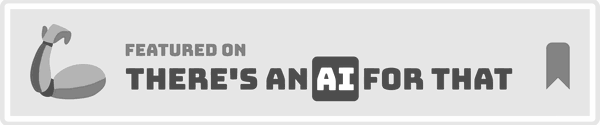Overview of the Problem
Canon cameras, known for their reliability and high-quality imaging, can sometimes encounter issues that disrupt their performance. Common problems include autofocus malfunctions, error messages, battery drain, and connectivity issues. These problems often arise due to improper maintenance, outdated firmware, or user error. Understanding these issues and their causes is the first step toward effective troubleshooting.
Symptoms and Diagnosis
Autofocus Malfunctions
Autofocus issues can manifest as blurry images or the camera failing to focus on the subject. This problem can be caused by:
• Dirty Lens: Dust or smudges on the lens can interfere with the autofocus system.
• Incorrect Settings: Using the wrong autofocus mode for the situation can lead to focusing problems.
• Firmware Issues: Outdated firmware can cause the autofocus system to malfunction.
Error Messages
Canon cameras may display various error messages, such as “Err 01” or “Err 99.” These errors can indicate:
• Lens Communication Problems: Poor contact between the lens and the camera body.
• Shutter Malfunctions: Issues with the camera’s shutter mechanism.
• Memory Card Errors: Problems with the memory card, such as corruption or incompatibility.
Battery Drain
Rapid battery drain can be frustrating and is often caused by:
• Old Batteries: Batteries lose their capacity over time.
• Power-Hungry Settings: Features like Wi-Fi and GPS can drain the battery quickly.
• Cold Weather: Low temperatures can reduce battery performance.
Connectivity Issues
Problems connecting the camera to a computer or smartphone can stem from:
• Outdated Software: Incompatible or outdated software on the connected device.
• Faulty Cables: Damaged or low-quality cables can cause connectivity issues.
• Incorrect Settings: Incorrect camera settings can prevent successful connections.
Preliminary Checks
Before diving into detailed troubleshooting, perform these initial checks:
1. Clean the Lens and Camera Body: Use a microfiber cloth to clean the lens and camera body. Dust and smudges can cause various issues.
2. Check Battery and Memory Card: Ensure the battery is fully charged and the memory card is properly inserted and formatted.
3. Reset Settings: Reset the camera settings to default to rule out any configuration issues.
4. Update Firmware: Check for and install any available firmware updates from Canon’s official website.
5. Inspect Connections: Ensure all cables and connections are secure and undamaged.
Step-by-Step Troubleshooting Guide
This guide provides a systematic approach to resolving common Canon camera problems.
Step 1: Address Autofocus Issues
1. Clean the Lens: Use a blower brush to remove dust and a microfiber cloth to wipe the lens.
2. Check Autofocus Settings: Ensure the camera is set to the appropriate autofocus mode for the situation.
3. Update Firmware: Download and install the latest firmware from Canon’s website.
4. Test with Different Lenses: Try using a different lens to determine if the issue is with the lens or the camera body.
Step 2: Resolve Error Messages
1. Clean Lens Contacts: Use a soft cloth to clean the contacts on the lens and camera body.
2. Check Shutter Mechanism: Listen for unusual sounds when taking a photo, which may indicate a shutter problem.
3. Format Memory Card: Backup your data and format the memory card using the camera’s menu.
4. Test with Another Memory Card: Use a different memory card to rule out card-related issues.
Step 3: Fix Battery Drain Issues
1. Replace Old Batteries: If the battery is old, consider replacing it with a new one.
2. Adjust Power Settings: Turn off power-hungry features like Wi-Fi, GPS, and image stabilization when not needed.
3. Keep Batteries Warm: In cold weather, keep batteries warm by storing them in an inner pocket.
Tools and Materials Needed
Having the right tools and materials is essential for effective troubleshooting.
List of Tools
• Microfiber Cloth: For cleaning the lens and camera body.
• Blower Brush: To remove dust from the lens and sensor.
• Firmware Update Tool: Software for updating the camera’s firmware.
• Multimeter: For checking battery voltage and diagnosing electrical issues.
• USB Cable: For connecting the camera to a computer.
List of Materials
• Replacement Batteries: Fresh batteries for testing and replacement.
• Memory Cards: Spare memory cards for testing and backup.
• Lens Cleaning Solution: For thorough cleaning of the lens.
• Protective Case: To protect the camera from dust and damage.
• Firmware Files: Latest firmware updates downloaded from Canon’s website.
Safety Precautions
Safety should always be a priority when troubleshooting camera issues.
General Safety Tips
• Power Off: Always turn off the camera before cleaning or performing maintenance.
• Use Proper Tools: Use the right tools to avoid damaging the camera.
• Handle with Care: Be gentle when handling the camera and its components.
• Avoid Moisture: Keep the camera and accessories dry to prevent damage.
Specific Safety Tips for Canon Cameras
• Battery Safety: Use only Canon-approved batteries to avoid overheating or damage.
• Lens Handling: Avoid touching the lens glass with your fingers to prevent smudges and scratches.
• Firmware Updates: Follow the manufacturer’s instructions carefully when updating firmware to avoid bricking the camera.
• Electrical Safety: Be cautious when using a multimeter to check battery voltage.
When to Seek Professional Help
While many issues can be resolved with DIY troubleshooting, some situations require professional assistance.
Signs You Need a Professional
• Persistent Errors: If error messages persist after troubleshooting, it may indicate a deeper issue.
• Physical Damage: Cracks, dents, or other physical damage should be assessed by a professional.
• Complex Repairs: Issues with the shutter mechanism or sensor often require professional repair.
• Warranty Considerations: If the camera is under warranty, professional service may be required to avoid voiding the warranty.
How to Choose a Professional
• Credentials: Ensure the technician is certified and experienced in repairing Canon cameras.
• Reputation: Look for reviews and recommendations from other customers.
• Warranty: Choose a service that offers a warranty on their repairs.
• Cost Estimates: Get a detailed estimate before proceeding with repairs.
Relevant Data Table
| Problem | Possible Cause | Solution |
|---|---|---|
| Autofocus Issues | Dirty Lens, Incorrect Settings, Firmware Issues | Clean Lens, Check Settings, Update Firmware |
| Error Messages | Lens Communication Problems, Shutter Malfunctions, Memory Card Errors | Clean Contacts, Check Shutter, Format Memory Card |
| Battery Drain | Old Batteries, Power-Hungry Settings, Cold Weather | Replace Batteries, Adjust Settings, Keep Batteries Warm |
| Connectivity Issues | Outdated Software, Faulty Cables, Incorrect Settings | Update Software, Check Cables, Adjust Settings |
FAQs
Why is my Canon camera not focusing properly?
Autofocus issues can be frustrating, but they are often easy to resolve. Start by cleaning the lens with a microfiber cloth to remove any dust or smudges that might be interfering with the autofocus system. Next, check the autofocus settings on your camera. Make sure you are using the correct mode for your shooting situation. For example, use single-point autofocus for stationary subjects and continuous autofocus for moving subjects. If the problem persists, consider updating the camera’s firmware. Outdated firmware can cause various issues, including autofocus malfunctions. You can download the latest firmware from Canon’s official website and follow the instructions for installation. If none of these steps resolve the issue, try using a different lens to determine if the problem lies with the lens or the camera body.
What should I do if my Canon camera displays an error message?
Error messages on Canon cameras can indicate various issues, from lens communication problems to memory card errors. Start by turning off the camera and removing the lens. Use a soft cloth to clean the contacts on both the lens and the camera body. Reattach the lens and turn the camera back on to see if the error message persists. If the error is related to the memory card, such as “Err 02,” remove the card and back up your data. Format the memory card using the camera’s menu, or try using a different memory card to rule out card-related issues. For more complex errors like “Err 99,” which can indicate a shutter malfunction, you may need to consult the camera’s manual or seek professional repair services.
How can I prevent my Canon camera battery from draining quickly?
Rapid battery drain can be caused by several factors. First, check the age of your battery. Batteries lose their capacity over time, so if your battery is old, consider replacing it with a new one. Next, adjust the camera’s power settings. Turn off power-hungry features like Wi-Fi, GPS, and image stabilization when they are not needed. These features can significantly reduce battery life. In cold weather, keep your batteries warm by storing them in an inner pocket close to your body. Cold temperatures can reduce battery performance. Finally, make sure to fully charge your battery before use and carry a spare battery for extended shooting sessions.
Why can’t I connect my Canon camera to my computer or smartphone?
Connectivity issues can be frustrating, but they are often easy to resolve. Start by checking the software on your connected device. Ensure that you have the latest version of the Canon software or app installed. Outdated software can cause compatibility issues. Next, inspect the USB or HDMI cable you are using to connect the camera. Damaged or low-quality cables can cause connectivity problems. Try using a different cable to see if the issue is resolved. Additionally, check the camera’s settings to ensure that the correct connection mode is selected. For example, if you are trying to transfer photos, make sure the camera is set to “PC Connection” or “MTP” mode. If you are still experiencing issues, consult the camera’s manual or Canon’s support website for further troubleshooting steps.
When should I seek professional help for my Canon camera?
While many issues can be resolved with DIY troubleshooting, some situations require professional assistance. If you encounter persistent error messages that do not resolve after basic troubleshooting, it may indicate a deeper issue that needs professional repair. Physical damage, such as cracks or dents, should also be assessed by a professional. Complex repairs, such as issues with the shutter mechanism or sensor, often require specialized tools and expertise. Additionally, if your camera is under warranty, professional service may be required to avoid voiding the warranty. When choosing a professional, look for credentials, reputation, and warranty on repairs. Getting a detailed cost estimate before proceeding with repairs is also advisable.
Conclusion
Proper maintenance and timely troubleshooting can keep your Canon camera running smoothly. By following the steps outlined in this guide, you can address common issues and ensure your camera performs at its best. If problems persist, don’t hesitate to seek professional help to avoid further complications.
Post References
– Canon Camera Error Codes and Solutions
– How to Clean Your Camera Lens
– Canon Firmware Updates
– Battery Care Tips for Canon Cameras
– Choosing the Right Memory Card for Your Camera